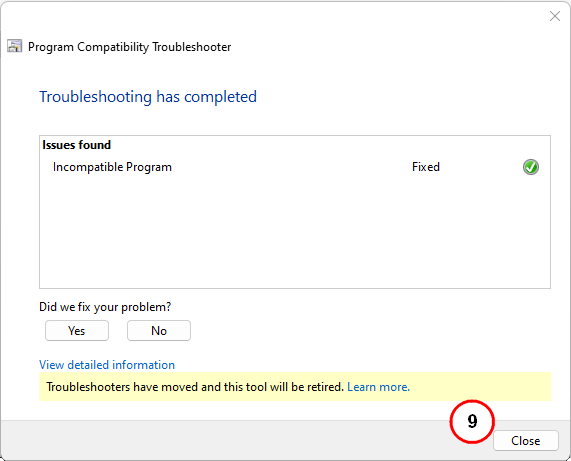Mengaktifkan Compatibility Microsoft Excel
Cara mengaktifkan Compatibility Microsoft Excel :
- Pengguna Windows 7 :
- Klik Start pada Komputer/Laptop yang digunakan, lalu cari shortcut Microsoft Excel.
- Klik kanan pada shortcut Microsoft Excel, lalu pilih Properties.
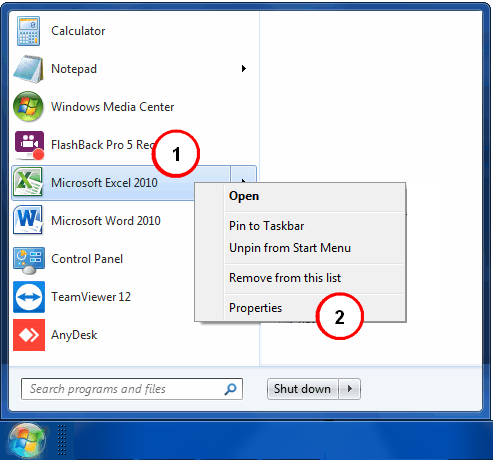
- Pada Microsoft Excel Properties, pilih tab Compatibility. Lalu ceklis bagian Compatibility mode.
- Klik tombol Apply, lalu klik tombol OK.
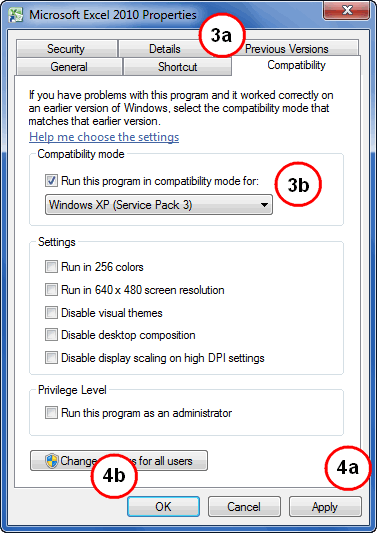
- Pengguna Windows 10 :
- Klik Start pada Komputer/Laptop yang digunakan, cari shortcut Microsoft Excel. Lalu klik kanan pada shortcut Microsoft Excel.
- Setelah klik kanan pada Microsoft Excel pilih More, kemudian pilih dan klik Open file location.
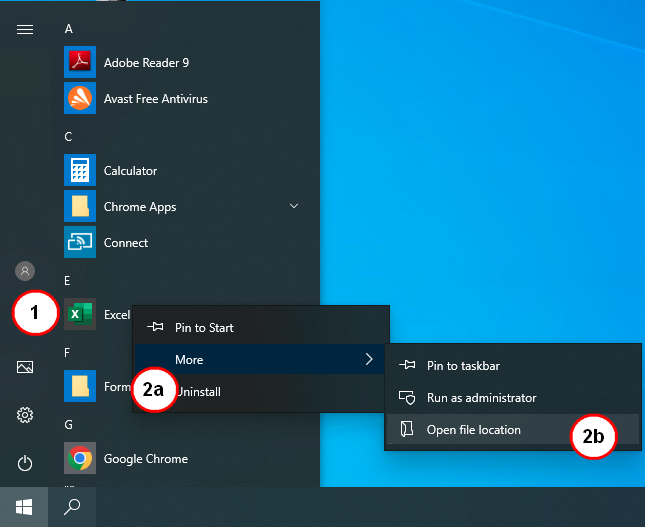
- Setelah lokasi shortcut Microsoft Excel terbuka, klik kanan pada Shortcut Excel. Lalu pilih dan klik Properties.
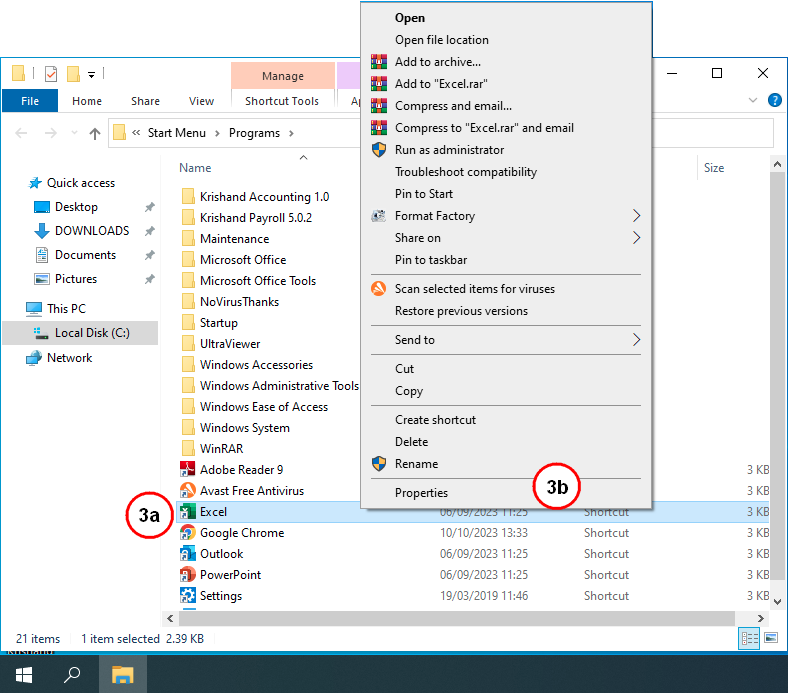
- Pada Excel Properties klik tab Compatibility. Kemudian ceklis bagian Compatibility mode.
- Klik tombol Apply, lalu klik tombol OK.
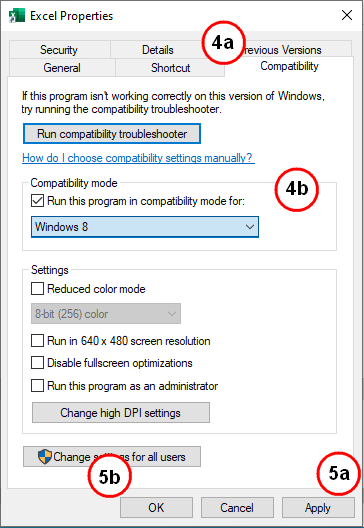
- Pengguna Windows 11 :
- Klik Start pada Komputer/Laptop yang digunakan, cari shortcut Microsoft Excel. Lalu klik kanan pada shortcut Microsoft Excel.
- Setelah klik kanan pada Microsoft Excel, kemudian pilih dan klik Open file location.
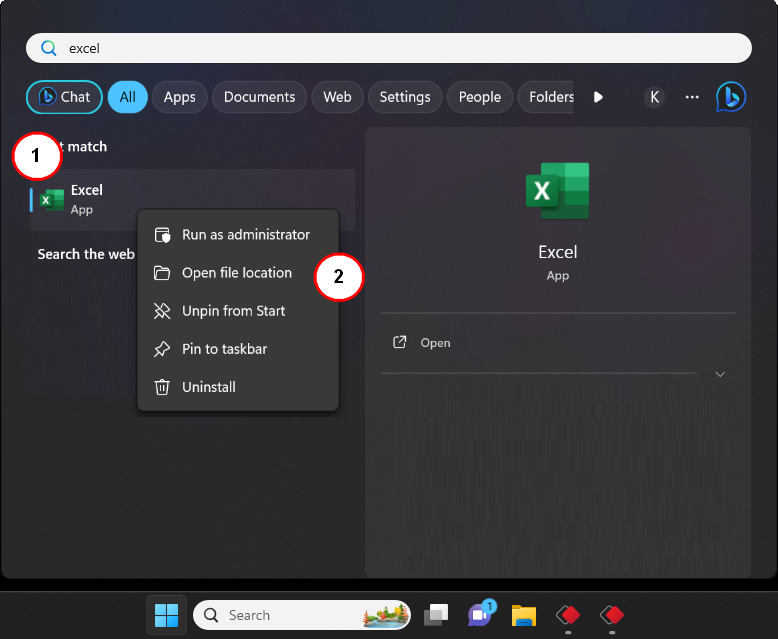
- Setelah lokasi shortcut Micosoft Excel terbuka, klik kanan pada shortcut Excel. Lalu pilih dan klik Show more options.
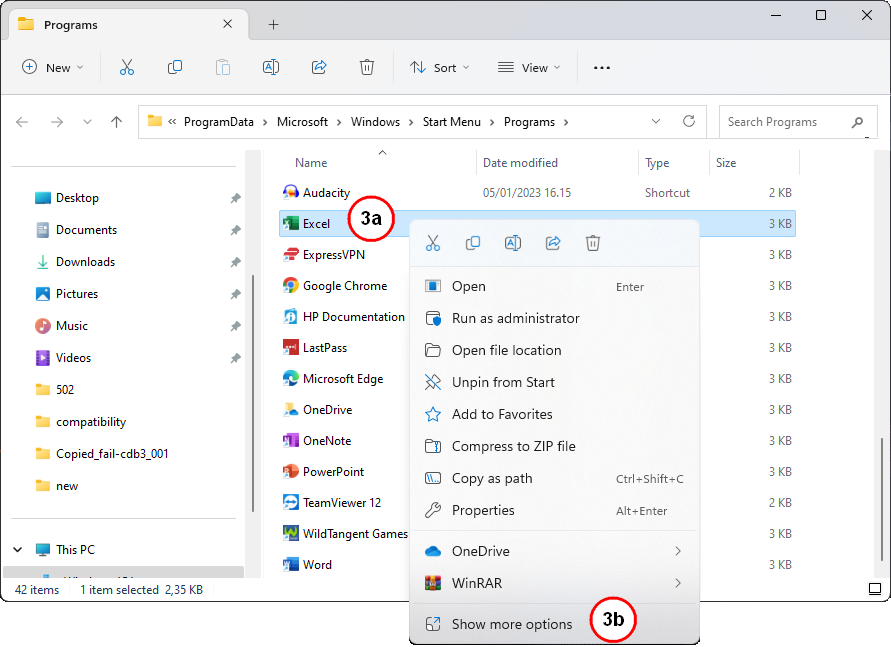
- Kemudian pilih dan klik Troubleshoot compatibility.
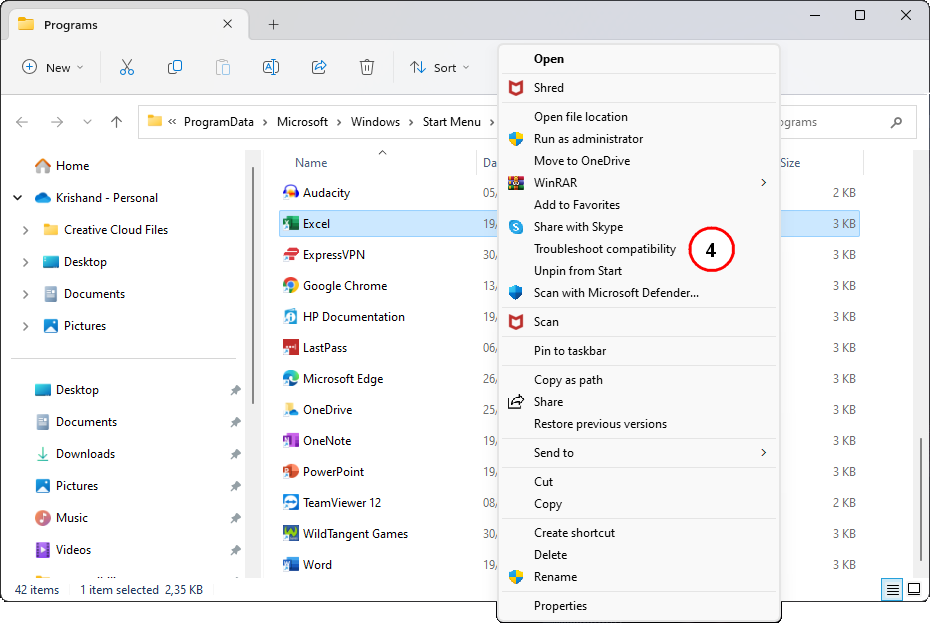
- Pada window Program Compatibility Troubleshooter, klik Try recommended settings.
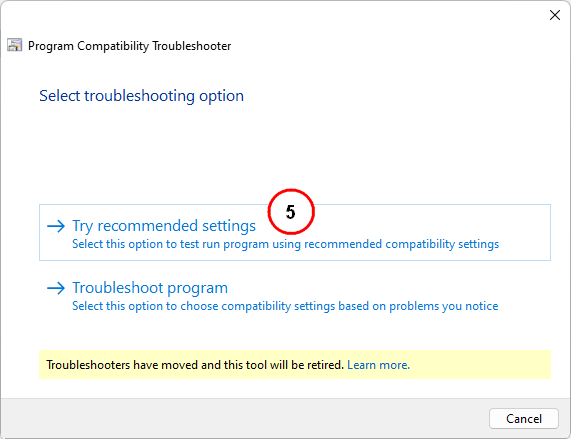
- Akan tampil Test compatibility settings for the program, klik tombol Test the program.
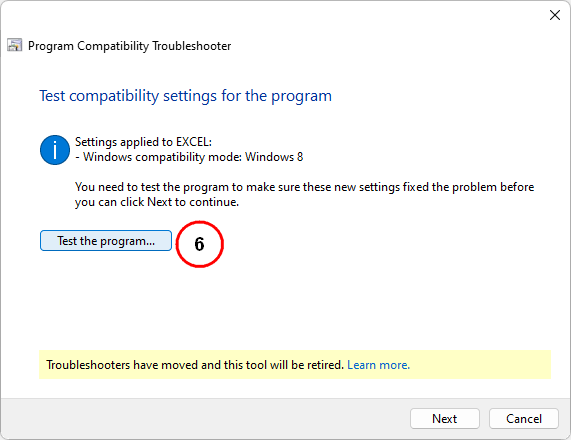
- Tunggu hingga file excel terbuka.
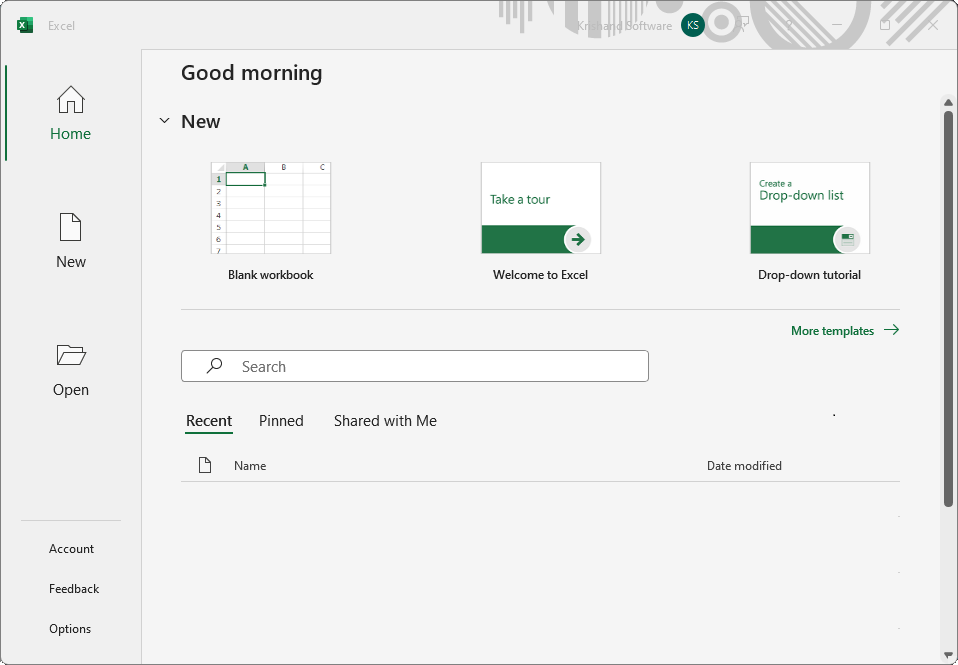
- Pada message "We have changed some settings for this program. Do you want to save these changes?", pilih dan klik Yes, save these settings for this program.
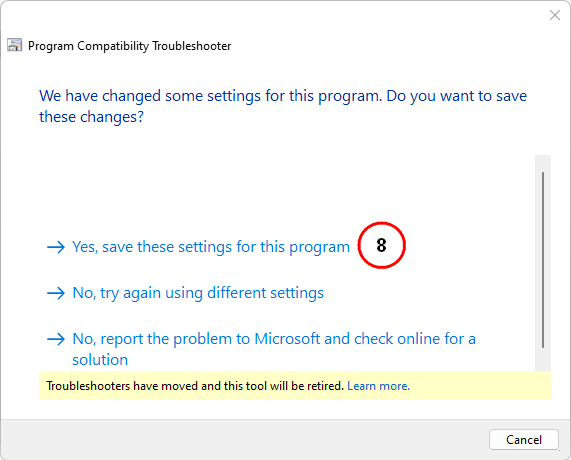
- Tunggu hingga tampil Troubleshooting has completed, lalu klik tombol Close.